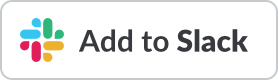Overview
Welcome to the Tellspin Documentation!
Thousands of companies like Evernote, Datadog, Zillow, and Algolia have used Tellspin to share responsibilities.
What is Tellspin?
Tellspin is the easiest way to create on-call and rotation schedules for Slack. It allows you to create on-call shifts, rotation schedules, share team responsibilities, set up recurring reminders, schedule overrides, and more. You can create rotation schedules directly in Tellspin or connect PagerDuty or OpsGenie schedules to Slack user groups. Rotate members with Slack aliases or Tellspin thread responses.
Rotate Responsibilities
Tellspin is a rotation app in Slack. It uses Slack's built-in user groups / @mentions making it easy to remember who to contact and manage shift schedules.
Start automating team responsibilities such as (but not limited to):
| Role | Description |
|---|---|
| @support-assistant | Assign a go-to person to help with support for the day |
| @developer-on-call | Protect against team-wide distractions by only contacting your team contact |
| @it-requests | Handle IT requests across team members to provide prompt responses |
| @peer-review | Delegate who performs the mundane tasks on a schedule |
| @meeting-host | Rotate who creates the agenda, finds a room, or grabs the snacks |
| @scrum-master | Change who is in charge of recurring stand-ups |
Core Features
| Feature | Description |
|---|---|
| 📆 Rotation Schedules | Choose from a list of rotation frequencies: daily, weekly, two weeks, monthly, etc. Don't see the option you need? Let us know! |
| 💬 Directly in Slack | Use Slack's built-in User Groups and @mentions or @tellspin for finer control. No external pager alert service required |
| 🙎 Manage Users | Add or remove users in rotation. The schedule adjusts accordingly |
| 👉 Set Expectations | Everyone can see their upcoming shifts on the schedule |
| 🔔 Recurring Reminders | Communicate who is responsible for a shift with direct or channel messages |
| ✏️ Overrides | Switch shifts when someone is out sick or on vacation |
| ⚙️ Integrations | Pagerduty, Ops Genie. Need another? Let us know! |
How to Use These Docs
On the left side of the screen, you'll find the docs navbar. The pages are organized sequentially that you can follow step-by-step or if you're already familiar with object storage you can jump to the section that applies most to your use case.
On the right side of the screen, there's a table of contents to help you move between parts of a page. To find a page fast, use the search bar at the top or press Ctrl+K or Cmd+K on your keyboard.
Tellspin Support
Need a hand? Contact us at support@tellspin.com and we’d be delighted to help.